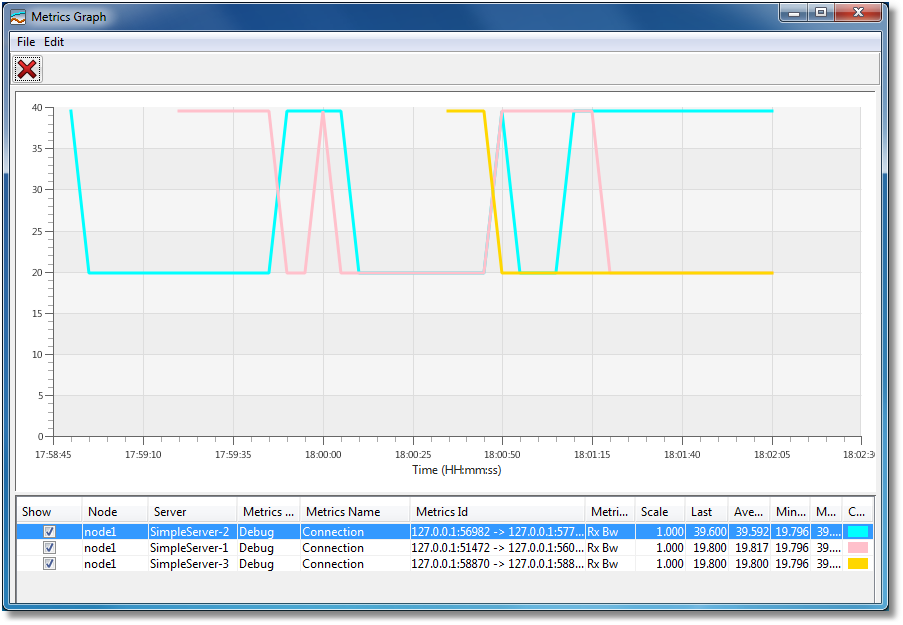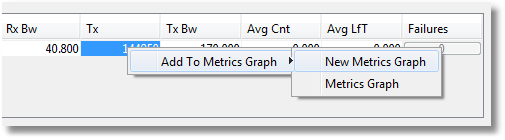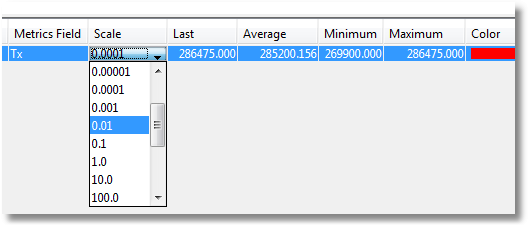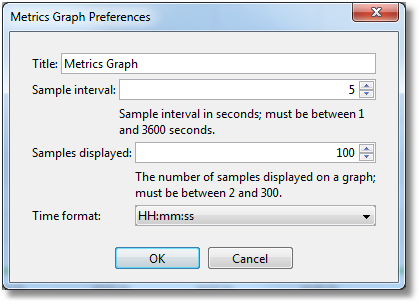Metrics Graph
A Metrics Graph displays metrics retrieved from one or more Ice servers or IceBox services.
The horizontal axis corresponds to the time, while the vertical axis plots the corresponding metrics values.
The Metrics Graph feature requires Java 7 and JavaFX.
On this page:
Creating a New Metrics Graph
You can create a new Metrics Graph window with the File > New > Metrics Graph menu, or with a contextual menu over a metric in a Metrics View, for example:
Adding and Removing Metrics
A metric is added to a Metrics Graph with drag & drop, or through a contextual menu over this metric.
To remove a metric from a Metrics Graph, select this metric and press Delete or the button.
Adjusting Scale and Color
Metrics Graph Preferences
The File > Preferences menu of a Metrics Graph window opens a dialog that allows you to configure several properties of your Metrics Graph:
For each metric plotted in a Metrics Graph, IceGrid Admin retrieves the corresponding value every Sample interval seconds (by default every 5 seconds), and displays n values (n = 120 by default). Sample interval times Samples displayed correspond to the time period represented on a graph; by default, it is 5s * 120 = 10 minutes.