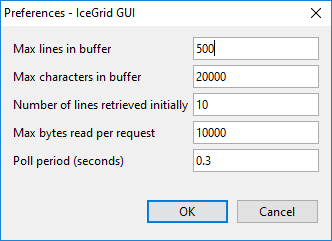Log File Dialog
The Log File dialog shows a log file (text file) retrieved through IceGrid. Often, a process will be writing to this log file and the dialog will periodically check for new lines to display.
On this page:
States
A log file dialog is always in one of the following states:
- Running
The dialog is periodically checking for new lines. - Paused
The dialog is "connected" to a remote log file but does not currently retrieve new lines.
- Stopped
The dialog is not retrieving new lines from the remote log file.
Preferences
Use the Edit > Preferences... menu to open the Preferences dialog. These preferences apply to the current dialog and to any Log File dialog opened later on.
This dialog allows you to view and update the following settings:
- Max lines in buffer
The maximum number of lines displayed in the log dialog. - Max characters in buffer
The maximum number of characters displayed in the log dialog. - Number of lines retrieved initially
When a new dialog is opened, or when restarting a stopped dialog, the dialog retrieves and displays up to this number of lines. - Max bytes read per request
The maximum number of bytes retrieve by each request. Pick a value that is low enough to make the dialog appear responsive and big enough to avoid many round-trips when lots of data are logged. IceGrid GUI requires a value between 100 and Ice.MessageSizeMax - 512. - Poll period
When in the running state, the dialog attempts to retrieve new lines from the log file (through IceGrid) every Poll period seconds.