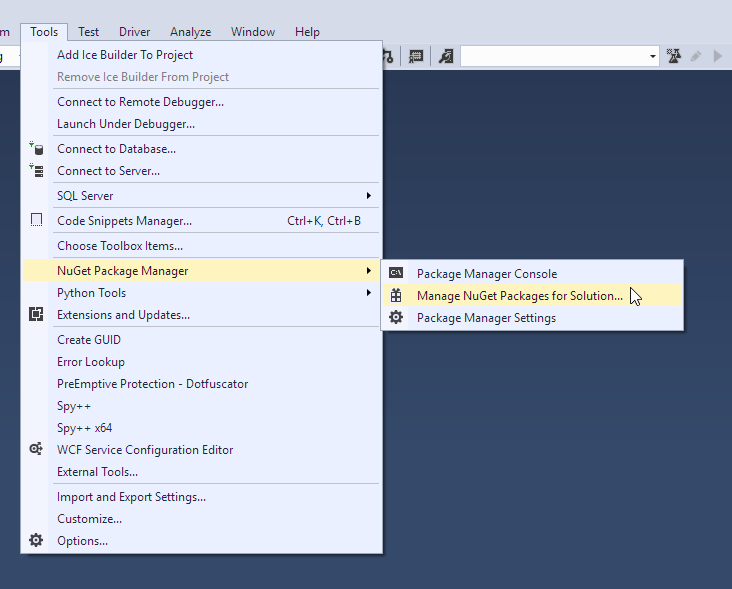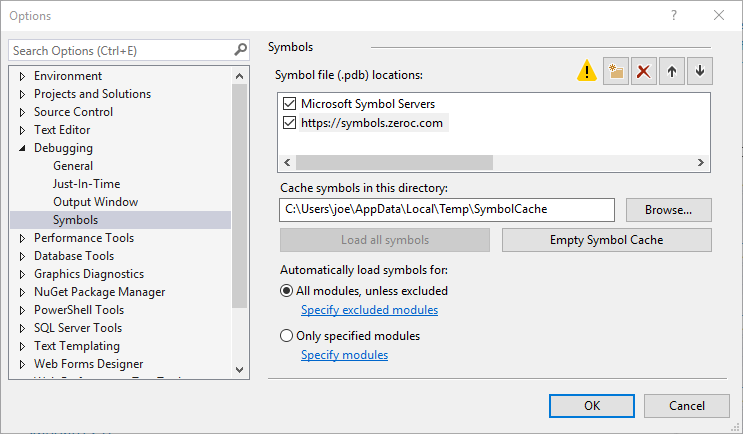Using the Windows Binary Distribution
This page provides important information for users of the DataStorm binary distributions on Windows platforms.
On this page:
Overview of the DataStorm Binary Distribution for Windows
DataStorm provides the NuGet package zeroc.datastorm.v143 for use with Visual Studio 2022
The Nuget package contains the complete DataStorm C++ SDK, with x86, x64, Debug and Release libraries.
NuGet Package Installation
Adding a NuGet Package to a Visual Studio C++ Project
Follow these steps to install DataStorm NuGet packages on your computer.
- Open the Visual Studio Solution that contains the project you want to work on.
- Open the NuGet Package Manager from the Tools menu:
- On the next screen, select the zeroc.datastorm package you want to install, then select the project in which you want to install it and finally click the Install button.
NuGet will install this package in thepackagesfolder next to your Solution file and configure the selected project to use it.
ZeroC Symbol Server
The ZeroC symbol server, https://symbols.zeroc.com, provides debug symbols for the C++ binaries included in the NuGet packages published by ZeroC.
To use this symbol server, add its URL on Visual Studio's Symbols page:
Check "Enable source server support" in Visual Studio's debugging options to allow Visual Studio to fetch the corresponding source code.
Using the NuGet Packages
Information for C++ Developers
Once you've installed the DataStorm NuGet package into a C++ project as shown earlier, this project will find automatically all DataStorm C++ header files and import libraries.
Moreover, the Debugger Path is set and you can run your application directly from Visual Studio - there is no need to set any additional environment variables.
Compiler Settings
Your application must be compiled with the same flags as the DataStorm libraries:
- Release:
/MD /EHsc - Debug:
/MDd /EHsc
You don't need to list DataStorm import libraries such as DataStorm0d.lib when linking with DataStorm libraries. pragma directives in DataStorm header files provide these import library names to the linker.
NuGet Package Details
The following table shows the DataStorm C++ NuGet package layout:
| Folder | Description |
|---|---|
build\native\include | C++ header files |
build\native\lib\<Platform>\<Configuration> | C++ import libraries |
build\native\bin\<Platform>\<Configuration> | C++ binaries |
build\native | Visual Studio property and target files |
slice | Slice files |
Installing the NuGet package imports the property and target files from the build\native folder into the project.
The targets file configures the C++ Additional Include Directories and Additional Library Directories to locate C++ headers and import libraries in the package's include and lib folders.
The NuGet package automatically adds its build\native\lib\<Platform>\<Configuration> folder to the Additional Library Directories, where <Platform> is the selected platform and <Configuration> is Debug when the MSBuild property UseDebugLibraries is true. Otherwise, <Configuration> is Release.
Using the Sample Programs
Sample programs for all programming languages are available in the DataStorm GitHub repository. Simply clone this repository:
git clone https://github.com/zeroc-ice/datastorm.git cd datastorm\demos