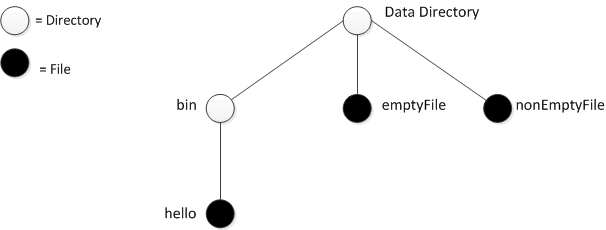Using icepatch2calc
This page describes how to prepare a file set using icepatch2calc.
On this page:
Preparing a File Set using icepatch2calc
Suppose we have the directories and files shown below:
An example data directory.
Assume that the file named emptyFile is empty (contains zero bytes) and that the remaining files contain data.
To prepare this directory for the transmission by the server, you must first run icepatch2calc. (The command shown assumes that the data directory is the current directory.)
$ icepatch2calc .
After running this command, the contents of the data directory look as follows:
Contents of the data directory after running icepatch2calc.
Note that icepatch2calc compresses the files in the data directory (except for emptyFile, which is not compressed). Also note that icepatch2calc creates an additional file, IcePatch2.sum in the data directory. The contents of this file are as follows:
. 3a52ce780950d4d969792a2559cd519d7ee8c727 -1 ./bin bd362140a3074eb3edb5e4657561e029092c3d91 -1 ./bin/hello 77b11db586a1f20aab8553284241bb3cd532b3d5 70 ./emptyFile 082c37fc2641db68d195df83844168f8a464eada 0 ./nonEmptyFile aec7301c408e6ce184ae5a34e0ea46e0f0563746 72
Each line in the checksum file contains the name of the uncompressed file or directory (relative to the data directory), the checksum of the uncompressed file, and a byte count. For directories, the count is -1; for uncompressed files, the count is 0; for compressed files, the count is the number of bytes in the compressed file. The lines in the file are sorted alphabetically by their pathname.
If you add files or delete files from the data directory or make changes to existing files, you must stop the server, run icepatch2calc again to update the IcePatch2.sum checksum file, and restart the server.
icepatch2calc Command Line Options
icepatch2calc has the following syntax:
icepatch2calc [options] data_dir [file...]
Normally, you will run icepatch2calc by simply specifying a data directory, in which case the program traverses the data directory, compresses all files, and creates an entry in the checksum file for each file and directory.
You can also nominate specific files or directories on the command line. In this case, icepatch2calc only compresses and calculates checksums for the specified files and directories. This is useful if you have a very large file tree and want to refresh the checksum entries for only a few selected files or directories that you have updated. (In this case, the program does not traverse the entire data directory and, therefore, will also not detect any updated, added, or deleted files, except in any of the specified directories.) Any file or directory names you specify on the command line must either be pathnames relative to the data directory or, if you use absolute pathnames, those pathnames must have the data directory as a prefix.
The command supports the following options:
-h, --help
Displays a help message.
-v, --version
Displays the version number.
-z, --compress
Normally,icepatch2calcscans the data directory and compresses a file only if no compressed version exists, or if the compressed version of a file has a modification time that predates that of the uncompressed version. If you specify-z, the tool re-scans and recompresses the entire data directory, regardless of the time stamps on files. This option is useful if you suspect that time stamps in the data directory may be incorrect.
-Z, --no-compress
This option allows you to create a client-side checksum file. Do not use this option when creating the checksum file for the server — the option is for creating a client-sideIcePatch2.sumfile for updates of software on distribution media.
-i, --case-insensitive
This option disallows file names that differ only in case. (An error message will be printed ificepatch2calcencounters any files that differ in case only.) This is particularly useful for Unix servers with Windows clients, since Windows folds the case of file names, and therefore such files would override each other on the Windows client.
-V, --verbose
This option prints a progress message for each file that is compressed and for each checksum that is computed.